react-flow自定义放大、缩小、居中工具栏
前言
最近在使用react-flow过程中发现:dagre 不能使拓扑元素居中。于是另想了方法,通过工具栏的居中按钮操作居中。
具体效果
一进入界面就是居中状态,点击工具栏第一个按钮也是居中,第二个按钮是放大,第三个按钮是缩小
具体实现
新建组件
其中我用到了antd的图标组件,放大、缩小由 reactflow 提供,居中需要通过 focusNode 方法实现
import { Button } from "antd";
import React from "react";
import { useEffect } from "react";
import { useStoreApi, useReactFlow, Panel } from "reactflow";
import { FullscreenExitOutlined, PlusOutlined, MinusOutlined } from "@ant-design/icons";
const panelStyle = {
color: "#777",
fontSize: 12,
margin: 5
};
const buttonStyle = {
width: "24px",
height: "24px",
lineHeight: "24px",
fontSize: 12,
margin: 0,
padding: 0,
border: "none",
borderRadius: 0,
background: "#134276",
color: "#fff",
borderRight: "1px solid #184a81"
};
export default () => {
const store = useStoreApi();
const { zoomIn, zoomOut, setCenter } = useReactFlow();
const focusNode = () => {
const { nodeInternals } = store.getState();
const nodes = Array.from(nodeInternals).map(([, node]) => node);
if (nodes.length > 0) {
const node = nodes[0];
const x = node.position.x + node.width / 2;
const y = node.position.y + node.height / 2;
const zoom = 1;
setCenter(x, y + 300, { zoom, duration: 50 });
}
};
useEffect(() => {
focusNode();
});
return (
<Panel position="top-left" style={panelStyle}>
<div>
<Button onClick={focusNode} style={buttonStyle}>
<FullscreenExitOutlined />
</Button>
<Button onClick={zoomIn} style={buttonStyle}>
<PlusOutlined />
</Button>
<Button onClick={zoomOut} style={buttonStyle}>
<MinusOutlined />
</Button>
</div>
</Panel>
);
};
组件引入
import React, { useCallback } from 'react';
import ReactFlow, { ReactFlowProvider, addEdge, useNodesState, useEdgesState } from 'reactflow';
import ControlTools from './Buttons';
import 'reactflow/dist/style.css';
const initialNodes = [
{
id: '1',
type: 'input',
data: { label: 'Node 1' },
position: { x: 250, y: 5 },
},
{ id: '2', data: { label: 'Node 2' }, position: { x: 100, y: 100 } },
{ id: '3', data: { label: 'Node 3' }, position: { x: 400, y: 100 } },
{ id: '4', data: { label: 'Node 4' }, position: { x: 400, y: 200 } },
];
const initialEdges = [
{
id: 'e1-2',
source: '1',
target: '2',
},
{ id: 'e1-3', source: '1', target: '3' },
];
const ProviderFlow = () => {
const [nodes, setNodes, onNodesChange] = useNodesState(initialNodes);
const [edges, setEdges, onEdgesChange] = useEdgesState(initialEdges);
const onConnect = useCallback((params) => setEdges((els) => addEdge(params, els)), []);
return (
<ReactFlowProvider>
<ReactFlow
nodes={nodes}
edges={edges}
onNodesChange={onNodesChange}
onEdgesChange={onEdgesChange}
onConnect={onConnect}
fitView
>
<ControlTools />
</ReactFlow>
</ReactFlowProvider>
);
};
export default ProviderFlow;
总结
在引入自定义的tool组件时需要用:ReactFlowProvider 包装。
文章目录
关闭
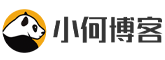

共有 0 条评论